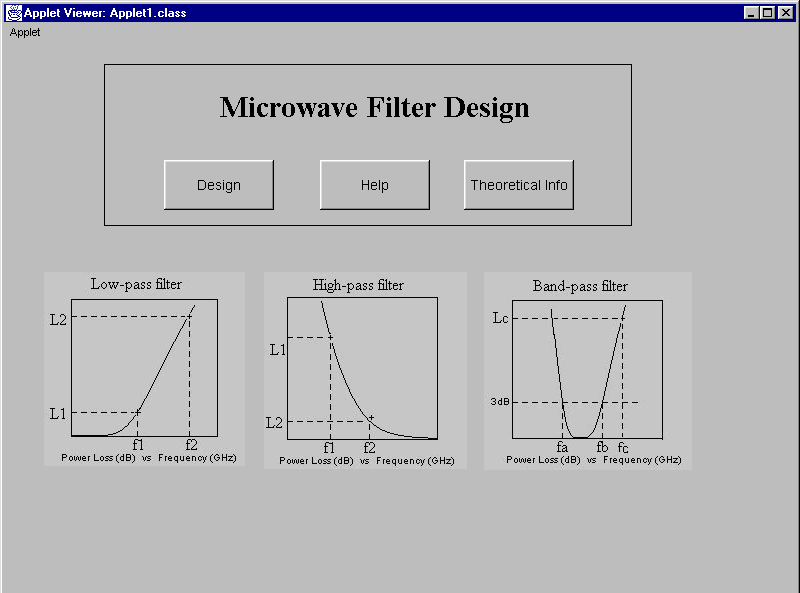
Microwave Filter Design Program:
"Microwave Filter Design" program helps to the user who wants to implement low-pass, high-pass or band-pass in microwave frequencies. The user sees the menu page at the start of the program so that he can choose theoretical information, help and design options. In the "theoretical information" option he can reach the relevant information to design a filter.
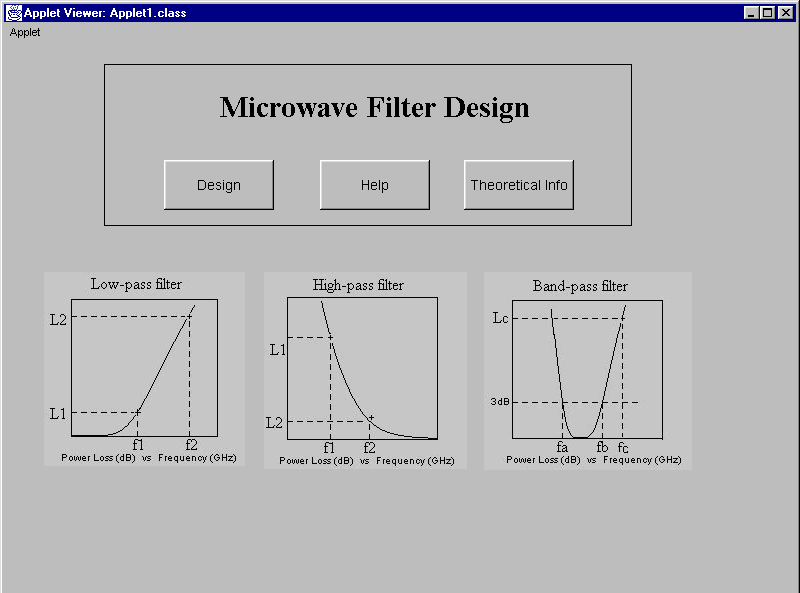
Picture1
When the user clicks on Design button, he is requested to give the specifications of the filter: power losses for two frequencies and the load resistance. All the directions of the program is provided to the user while the program is running. Typical filter responses are also shown to help the user. After given the specs, the user clicks on process button. The program finds the least degree of complexity, N, satisfying the specs and lumped capacitor and inductor values.
User can select the type of filter by clicking on the buttons:
"LP": for low pass filter,
"HP": for high pass filter,
"BP": for band pass filter,
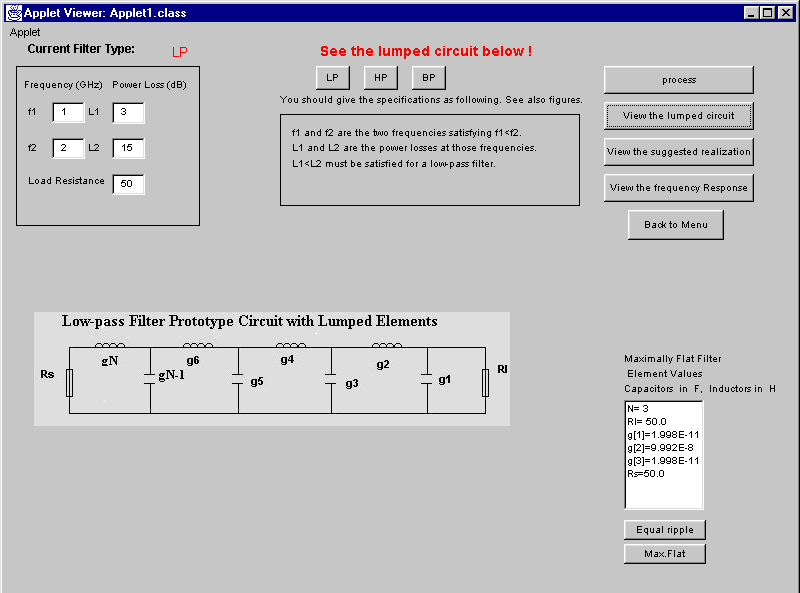
Picture 2
After processing, the user can do the following:
"View the lumped circuit" button: as shown in picture 2, prototype circuit and the lumped element values are listed.
"View the frequency response" button: it draws the frequency response of the filter.(see picture 3). The user can use "modify" button to obtain a better view of the drawing.
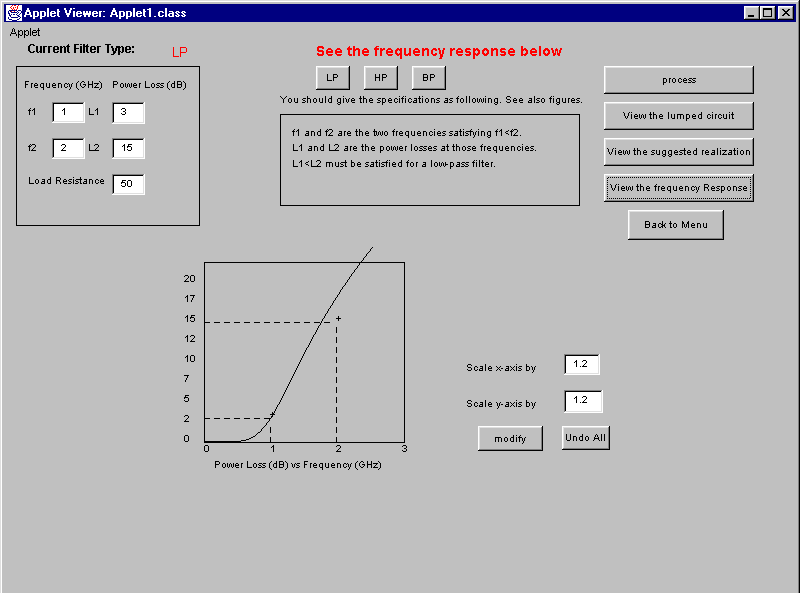
Picture 3
"View the suggested realization " button: when this button is clicked, the top view (metallization) of the suggested circuit and the geometry of the circuit component are shown. Also, geometry ratios or lengths are listed for the initial values such as permittivity and impedance values. The user can change these values and sees the new values when he clicks on "Find again" button.
Since it offers different circuits; stepped impedance for low and high pass filter, coupled lines for band-pass filter, the requested specifications are different.
"Max.Flat" button: Since the program performs calculations for both maximally flat and equal-ripple filter characteristics, the user can see the listed element values for maximally flat by clicking on this button.
"Equal-ripple" button: Similarly, the calculated values for equal-ripple can be seen by clicking on this button.
"Back to Menu" button helps the user to return the menu (picture1).