WIRELESS SIMULATOR HELP FOR PLOT
1. Definition of
Interface Elements
1.1 Menu
Items
1.1.1
Add Menu
1.1.2
Remove Menu
1.1.3
View Menu
1.1.4
Plot Type Menu
1.1.5
Calculate Menu
1.2 Graph
Panel
1.3 Terrain
List
1.5 Scaling
Buttons
2. How to add a Result
to Graph Panel
- How to add a Terrain to Graph Panel
- How to add Grid
- How to Remove Grid
- How to remove a Result from Graph Panel
- How to remove terrain from Graph Panel
- How to see terrain data
- How to see result data
- How to see log file
- How to change plot type
- How to calculate terrain parameters
- How to scale plot
- How to see all results for all terrains
- How to Exit from plot program
1. Definition of Interface Elements
In
figure 1.1, a demonstration of the interface elements is given.
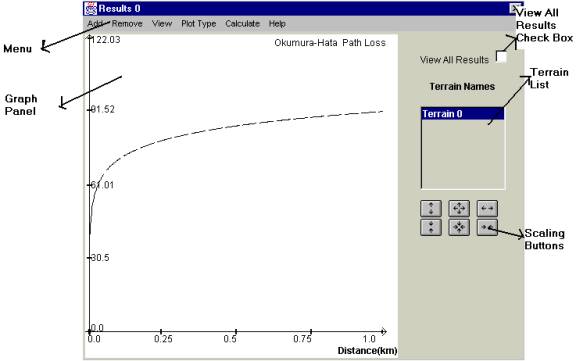
Figure 1.1 Demonstrations of Interface Elements
1.1 Menu Items
This menu contains Add, Remove, View, Plot Type, Calculate and Help Menu. Detailed information for each item given below:
Go to Top
1.1.1 Add Menu
As seen in figure 1.1.1.1 below,
add menu contains Result (see 2) , Terrain (see 3), Grid(see 3) and Exit (see
15) menu items. Functions for each item is given in linked sub sections.
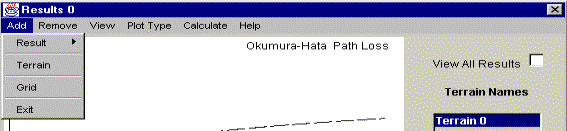
Figure
1.1.1.1 Add Menu
1.1.2 Remove Menu
As seen in figure 1.1.2.1, Remove menu contains terrain (see 7) and results (see 6) menu item. Function of the menu items is given in linked sub sections.

Figure 1.1.2.1 Remove Menu
1.1.3 View Menu
As seen in figure
1.1.3.1, View menu contains terrain data (see 8), result data (see 9) and log
file (10). Function of the menu items is given in linked sub sections.
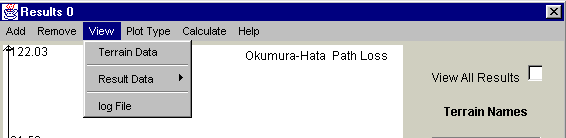
Figure
1.1.3.1 View Menu
1.1.4 Plot Type Menu
As seen in figure 1.1.4.1, View menu contains terrain (see 11) and result (see 11). Function of the menu items is given in linked sub sections.
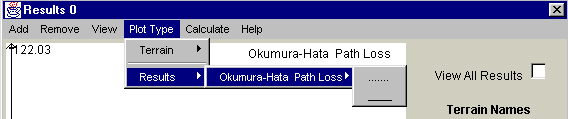
Figure 1.1.4.1 Plot Type
1.1.5 Calculate
Menu
As seen in figure 1.1.5.1, calculate menu contains terrain parameters (see 12). Function of the menu items is given in linked sub sections.

Figure 1.1.5.1 Calculate Menu
1.2 Graph Panel
As seen in figure 1.2.1 , graph panel is used to show study results. User could see up to 8 plot on the graph panel and each is in different color for version 1.0.
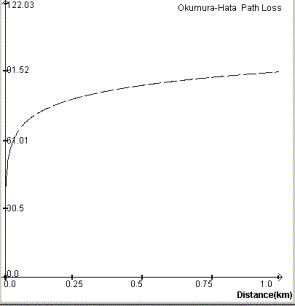
Figure
1.2.1 Graph Panel
1.3 Terrain List
This list contains all terrain names used in study and when selected study result related to selected terrain will be shown or will be active in menu.
1.4 View All Check Box
This is used to see all results when any terrain is selected. In version 1.0, when this item is selected, this item will be disabled for later uses.
1.5 Scaling Buttons
This buttons are used to scale the plot.
2. How to add a Result to Graph Panel
In order to add a result to graph panel, from add menu result menu item is used. The selected study result for selected terrain from terrain list will be added to graph panel. It should be known that when a result is added to panel it cannot be added again. At most 7 study result could be added to graph panel
3. How to add a Terrain to Graph Panel
In order to add a terrain to the graph panel, from add menu terrain menu item is used. The selected terrain from terrain list will be added to results.
4. How to add Grid
In order to add grid to graph panel, from add menu, grid menu item state is changed to on state .
5. How to remove Grid
In order to remove grid from graph panel, from add menu, grid menu item state is changed to off state.
6. How to remove a Result from Graph
Panel
In order to remove a result from graph panel, from remove menu, result menu item is used. The selected item from result menu item will be removed from graph panel.
7. How to remove terrain from Graph Panel
In order to remove terrain from graph panel, terrain menu item from remove menu is used. Terrain on graph panel will be removed when this item is clicked.
8. How to see terrain data
In order to see terrain data, terrain data item from view menu is used. After this item clicked following frame will appear.
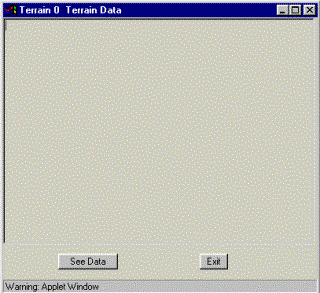
Figure 8.1 terrain data frame
After clicking on see data button, data of selected terrain from terrain list will appear.
9. How to see result data
In order to see result data, after clicking on selected study from result item in view menu , following figure will appear.
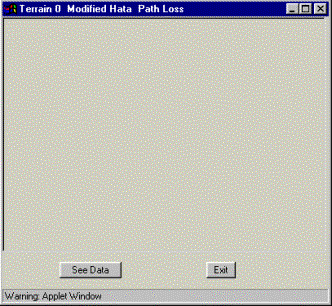
Figure 9.1 Result Data,
After clicking on see data button, study data for selected study selected terrain from terrain list will appear.
10. How to see log file
In order to see log file, from view menu log file menu item is clicked. Print option for log file will be available in later versions.
11. How to change plot type
In order to change plot type, desired menu item is selected for plot type from plot type menu item.
12. How to calculate terrain parameters
In order to see terrain parameters for selected terrain, terrain parameters menu item from calculate menu is clicked. After clicking , following figure will appear.
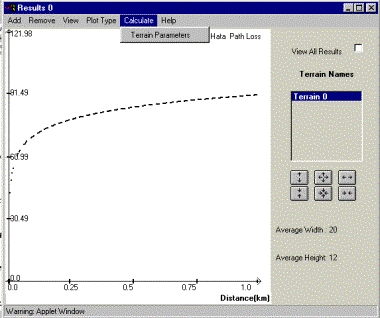
Figure 12.1 calculate terrain parameters.
As
seen in figure above, at the left bottom, average height and average width of
the selected terrain from terrain list is given.
13. How to scale plot
In order to scale plot in
graph panel, scaling buttons are used.
14. How to see all results for all
terrains
In order to see all results for all terrains, view all results check box state is changed to on. After changing state to on, check box will be disable and will not give opportunity to turn it off.
Go to Top
15. How to Exit from plot program
In order to exit from program, exit menu item from add menu is used.